Table of Contents
Step-by-Step #
The setup steps described in this article were created with Thunderbird version 78.4.3 as an example. If you are using a different version, the actual steps may differ slightly.
- Open Mozilla Thunderbird.
- Click Local Folders in the navigation bar on the left.
- In the Set Up Another Account section, click Email.
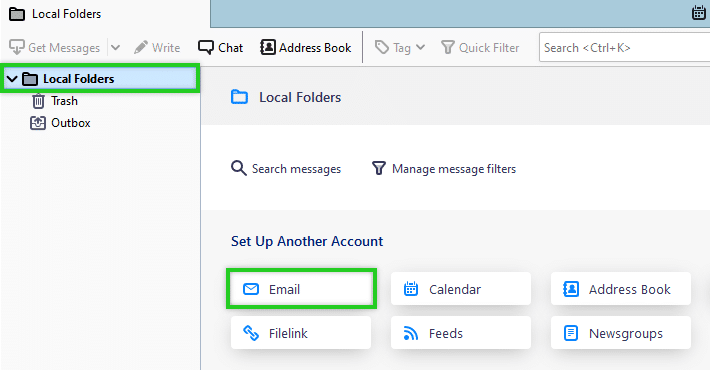
- Enter your name, email address, and the password for your email address.
- Click Configure Manually.
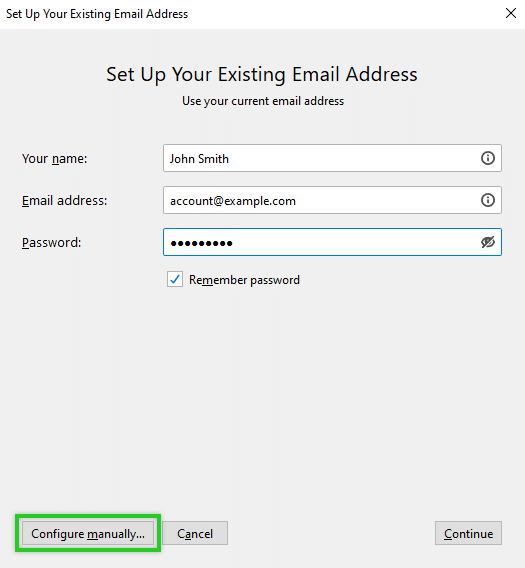
- Additional settings will be displayed. To configure your account for the IONOS email servers, enter/select the following settings:
| TYPE | SERVER ADDRESS | PORT | SSL | AUTHENTICATION | |
|---|---|---|---|---|---|
| Incoming | IMAP | imap.ionos.co.uk | 993 | SSL/TLS | Normal password |
| Outgoing | SMTP | smtp.ionos.co.uk | 587 | STARTTLS | Normal password |
- Make sure your full email address has been entered in the Username fields and click Done.
Your account is now set up. To retrieve your emails, click on Inbox in the navigation bar on the left.
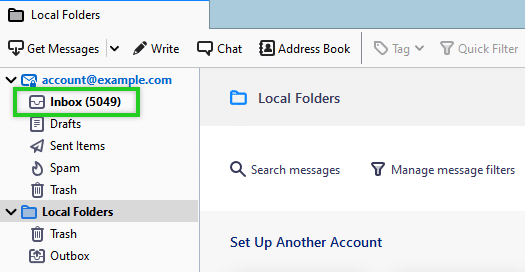
Additional Notes #
- If you receive a server error when sending email, open the account’s settings in Thunderbird and change the port and SSL settings for the outgoing mail server.
The following are the alternative settings for the outgoing mail server:
| TYPE | PORT | SSL | AUTHENTICATION | |
|---|---|---|---|---|
| Outgoing | SMTP | 465 | SSL/TLS | Normal password |



